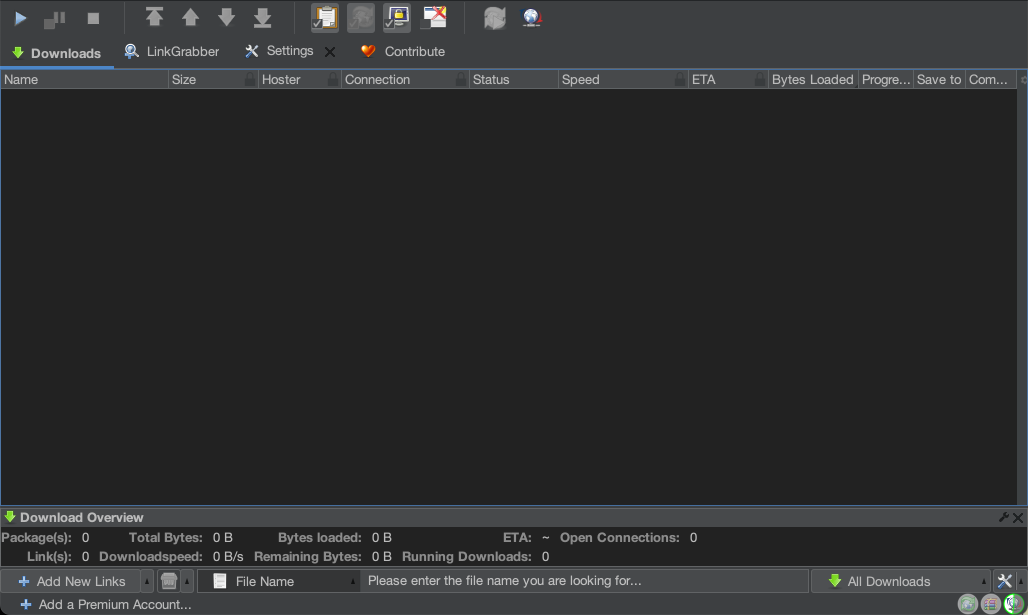Removing Built-in Ads Guide & Enabling Dark Mode
This guide will walk you through the complete installation of JDownloader 2 and also show you how to remove built-in ads from the software. JDownloader 2 is a powerful tool that accelerates file downloads by splitting files, similar to IDM (Internet Download Manager). Let's get started!
Debloating JDownloader 2
Installation Part
Click on the button corresponding to your operating system to download the setup file.
Once the download is complete, run the setup file and follow the installation instructions.
Debloating Part
(1) After you have successfully installed the software, open JDownloader 2 and navigate to Settings -> (⚠️) Advanced Settings. Under "Filters Settings," search for the following values and disable them by clicking on the check-mark button:
- "premium alert"
- "Special Deals"
- "Donate"
- "Banner"
(2) Once you have disabled all these values, you will have a debloated, ad-free version of JDownloader.
You should no longer see annoying ads such as "RAPIDGATOR PREMIUM" and others. Enjoy using JDownloader without interruptions!
That's it! You now have a clean and ad-free JDownloader 2 installation for faster and hassle-free downloads.
Enabling Dark Mode
INFO
This is not an official dark mode of JDownloader 2.
Go to
Settingstab.Scroll down on the left side-bar and click on
Advanced Settings, this is where we'll be working.On the search bar type "theme" (without the " "s), and change the value to
BLACK_EYE.JDownloader will prompt you to download and install the theme package, click Ok, and install.
If it's doesn't automatically, close and reopen JDownloader.
When you open it again, JDownloader will look all messed up, this is normal and we will fix it in the following steps.
In the Advanced Settings search bar, type "color back".
Change all the whites and light blues to dark grey or black.
Go to the RGB tab and copy-paste the "222222" color code.
The "Color For Table Alternate Row Background" seems to bug out for some reason and not take the "222222" color code, to fix this, set it to some other color first, and then change it to dark grey or black.
Back on Advanced Settings, search "color fore", and change all the blacks and whites to white.
Finally search "color text", and change all the colors to white.
The only exception is the "Config Label Disabled Text Color" which should be set to grey, for example
666666.Restart JDownloader and your dark theme should be all set up.
Every time JDownloader updates, the color settings will be back to default, and it will look messed up, simply close and reopen JDownloader again, and the colors should be back to normal. You don't need to set it all up again.
Final Result